Everything you need to know about the sift and online assessment process, with links to the candidate guidance.
After you've applied to join a force, you will complete a sift followed by the online assessment process. This process includes a series of exercises that test the key competencies and values that are important for the role of police constable.
Sifting process
The number of exercises you complete in this process depends on the force you apply to and their sifting process. There are three types of sifting process.
In-force sift
Your recruiting force can provide you with information about their sifting process.
National sift
The national sift consists of two exercises. These reflect the competencies and values relevant to the role of a police constable. You will be asked to complete a situational judgement test (SJT) and a behavioural style questionnaire.
National Sift candidate guidance
Welsh translation
- Sifft cenedlaethol canllawiau i ymgeiswyr (pdf 280.27 KB)
Online assessment process
There are three exercises in the online assessment process – a competency-based interview, a written exercise and a briefing exercise.
Competency-based interview (CBI)
You will be asked a series of questions about how you have dealt with specific situations in the past. This is your opportunity to provide some examples of the key competencies and values that are important for police constables. You can use examples from both your work and your personal life.
Written exercise
In this exercise, you will assume the role of a police constable and will have to complete an urgent written task for your line manager. You will receive four items of information to help you with this task.
Briefing exercise
In this exercise, you will assume the role of a police constable and will have responsibility for dealing with some issues presented to you. You will be tasked with providing a response to a number of questions in relation to this issue. You will be provided with preparation materials to consider your answer.
More candidate guidance
Watch our video for more information about how to prepare for the online assessment process.
Hello and welcome to this College of Policing video to help you prepare for the online assessment process for initial police recruitment.
In this video, we will show you how to use the online assessment platform, Tazio, to give you the best chance of successfully completing the assessment, which consists of the Competency-Based Interview also referred to as the CBI, the Briefing Exercise and the Written Exercise. We’ll also cover the standard timings for each exercise. However, if you have been approved to receive any reasonable adjustments by your force, those timings may vary. You can find further information on this and any other reasonable adjustments in our “Reasonable adjustments and accommodations” guide.
Before starting the assessment, you will need a stable internet connection, with the ability to stream video reliably. You can use any device that has a camera, microphone, and speakers including a desktop, laptop, tablet, or a smart phone. However, where possible, we recommend using a desktop, laptop or tablet, especially for the written exercise. For more information, you can view the candidate guidance available on the College website.
On the first day of your assessment window, you will receive an email containing your personal candidate link, which will take you to your candidate dashboard to complete the online assessment process.
Before entering the dashboard, you will have to accept the privacy policy and candidate declaration, by moving the toggle. Once accepted, you will see the candidate dashboard where you can read through the candidate and reasonable adjustment guidance, watch a ‘top tips’ video with advice for completing your assessment, and access the three exercises.
When you are ready to begin your assessment, enter the ‘online assessment exercises’, select which exercise you would like to begin, and click ‘start assessment’ on one of the exercises. You can do the exercises in any order, but you will not be able to restart individual exercises once you start, and you will need to finish all three exercises to complete the online assessment process.
Competency-based interview
The first exercise we will look at, is the competency-based interview, or CBI, where you will be asked 5 competency and value-based questions. These will be about how you have dealt with specific situations in the past, which can be examples from your work or personal life.
Select the exercise you want to complete, in this case the CBI, click on ‘start assessment’ and a pop up will allow you confirm you want to start. But remember, once you click “Start assessment” for each exercise, you will not be able to restart the exercise, so make sure you are ready to begin before confirming.
You will then be presented with pre-exercise instructions and once you have read those and are ready to move on, click ‘continue’. Next you will be taken through the camera and microphone setup to make sure everything is working properly. Please click ‘allow’ to enable the Tazio assessment software to access your camera and microphone and press ‘start recording’ to test. You can ‘play recording’ and click ‘continue’ to move to the next step when you are ready.
Next, you will be asked to take an identification picture, used by forces to confirm your identity and clicking ‘Save Picture’ at the bottom of the screen, will take you to watch a short video to help you prepare for the CBI exercise. Clicking ‘Continue’ will take you beyond this material, to where you can record and review a practice answer.
The practice question will appear on the left of the screen, with a video of an assessor reading the question on the right. In the practice question you have one minute to record your answer. However, the exercise will feature five questions, one at a time, each with one minute’s preparation time and five minutes’ answering time.
A timer will start counting down in the top right corner. This is your ‘thinking time’, which you should use to prepare your response. When ready, you can record your practice response. Clicking ‘skip thinking time’ will begin the recording, and your time to answer will start counting down.
During the exercise, your camera will be displayed on screen. However, if you find this distracting, you can select ‘blur’ to blur your own view of this.
Once ready to start, you can click ‘submit answer’. You will then be presented with the first question.
The assessment questions will be presented in the same format as the practice question.
Once you have answered the question, you can click ‘submit answer’. However, should you continue until the full five minutes are up, the recording will stop. You should then click ‘continue’ to move to the next question.
Once you have finished all five questions, you will be presented with a message on the screen confirming that you have completed the exercise and clicking ‘save and close’ will take you back to the dashboard.
A notification will pop up in the top right corner of the dashboard letting you know you have finished and submitted your exercise successfully, and you will be able to see your progress on the right-hand side with the CBI exercise now showing as 100% complete. You will also receive an email to confirm you have submitted the exercise.
Briefing exercise
The next exercise we will look at, is the briefing exercise. Here, you will take on the role of a police constable and will be responsible for dealing with some issues in a developing scenario.
The briefing exercise is accessed from your dashboard in the same way as the CBI exercise and once selected, you will be shown the pre-exercise instructions to view.
You will then be again guided through setting up your camera and microphone. As with the CBI, click ‘start recording’, to test your camera and microphone. You can then ‘play recording’ and click ‘continue’ to move to the next step when you are ready. Next, you will be asked to take an identification photo. Once you click ‘save picture’ you are taken to watch a short video that will help you prepare for the briefing exercise which we recommend you watch.
To make sure everything is set up correctly, you can record and view your practice question. Once you click ‘continue’, the question will appear on the left-hand side, with a recording of an assessor reading the question on the right. Once the question has been read, you will have one minute of ‘thinking time’ to prepare your answer. You can wait for the thinking time to finish counting down or click ‘skip thinking time’ when you are ready. You then have one minute to record your practice response or you can click ‘submit answer’ when you have finished.
You will be given the preparation material to read on screen, which will help you understand the scenario and form your responses. You have as much time as needed to read the guidance, but you have approximately 60 minutes to complete the exercise once started.
Once you click ‘continue’, as before the question will appear on the left-hand side, with a recording of an assessor reading the question on the right. Once the question has been read, you will be given one minute thinking time to consider the question and prepare your answer. You will have three minutes to answer each question, and once you have finished answering the question, just click ‘submit answer’. If you use up all three minutes of your answering time the recording will automatically stop.
Once all 12 answers have been submitted, you will be presented with a message on screen confirming this and clicking ‘save and close’ will return you back to the dashboard. As with the CBI, a notification will be displayed in the top right corner and the briefing exercise will now show as 100% complete, with a confirmation also being sent by email.
Written exercise
The final exercise we will look at, is the written exercise.
Here, you will be asked to take on the role of a police constable and you will need to complete an urgent written task for your line manager. You will be provided with four pieces of information to help you with your task.
You will access the written exercise from your dashboard in the same way as the other exercises. For this exercise, we would recommend where possible using a desktop or laptop computer or tablet. Once accessed, you will be presented with the instructions again, giving you more information specific to the written exercise. Click ‘continue’ when ready to begin.
The exercise timer will start immediately once you click continue, and will be displayed in the top right corner of the page. You will then have 2 hours in total to complete the written exercise, although on average, it is expected to take you around 40 minutes to complete.
During the written exercise, your screen will be split into 2. On the left side of the screen will be the task, meanwhile the right will display the four pieces of information that you can view alongside your task. These items should be used to inform your response.
Scrolling down to the bottom of the page, will take you to the answer box. You should type your full response into this box, and click ‘continue’ once complete. You will then see a pop-up asking to confirm if you’re happy to submit your response, and clicking ‘yes’ will move you to the confirmation, where you can click ‘save and close’ before being taken back to the dashboard. Once again, a notification will pop up in the top right corner of the screen, and the written exercise will be showing as 100% complete, with an email also being sent to you.
Recite me toolbar
During the assessment, candidates may choose to use the ‘Recite Me’ accessibility toolbar, available within the candidate dashboard. To open it, click ‘accessibility’ at the bottom of the screen. Recite Me provides access to a text-to-speech function that reads the text to you, larger text, a reading ruler and more. To close it, click the red X at the far right of the Recite me toolbar, and then confirm. You can access a user guide explaining the toolbar and its functionality, and you may test the toolbar from the dashboard before starting your assessment.
Outro
Technical problems are rare but can happen at any point during the online assessment process, and can affect the sound, video, or both. If you experience persistent technical difficulties, please do not complete the exercise, and contact technical support for the online assessment process platform, or the College immediately.
You can get in touch with technical support by email, or by clicking Technical Support at the bottom of the screen. This will open a new tab and from there, you will be connected to someone from the support team between the hours of 8am and 6pm, Monday to Friday. A chatbot will be available outside of these hours, and you can also contact the College by email.
To ensure technical difficulties do not disadvantage you in any way, we may ask you to retake the affected questions. If this is the case, you will be contacted via email and a retake will be issued to you.
Once all 3 exercises are completed and the assessment marked, you will receive an email with instructions on how to access your final outcome and feedback report. Your force will be able to provide you with information on next steps if you are successful.
To help prepare for the online assessment process, we strongly recommend you take time to read the ‘candidate guidance’ materials. These give detailed guidance on what the assessment will involve, how you will be assessed, and how you can prepare.
If you have any further questions, please contact your recruiting force, and finally, we wish you the best of luck with the online assessment process.
Reasonable adjustments and accommodations
Some people taking online assessments need extra help or more time.
If you have any condition that might cause you to be disadvantaged during the online assessment process, temporary or otherwise (for example, pregnancy, injury, medical conditions, disability or neurodivergence such as dyslexia and autism) you may be entitled to accommodation or reasonable adjustment.
Any accommodation or reasonable adjustment provided for the online assessment process will be based on the supporting information provided to your recruiting force in a relevant report, produced by an appropriately qualified professional.
Reasonable adjustments may include additional time in the exercises or other adjustments as recommended by a specialist.
If you believe you may have a condition that could disadvantage you, contact the force you are applying to directly. They will be able to assist you with your application for accommodation or reasonable adjustment.